These are some of the most common questions and answers about myInsight for Documentum reporting solution. If you can't find your question in the list below, contact our team through the form at the end of this page.
1. How can I obtain a trial license for myInsight?
Fill in the form at Trial License Request to request a 30 day trial license.
2. When upgrading myInsight, the web application doesn’t upgrade correctly
Make sure the new myInsight.war file is deployed correctly in your webapps folder. You can then confirm the correct myInsight version by checking the About screen in the myInsight webapp:
In D2:
In Documentum Administrator / Webtop:
3. Can myInsight be used in combination with a load balancer?
myInsight for Documentum should work with a load balancer, as long as the myInsight user stays on the same server with his session. Otherwise, when the user connects to another server, he will see a login screen.
4. The reports are generated without a stylesheet and the logo isn’t displayed in the report
Rerun the CS installation and choose for the update option. Please fill in the correct URL in the step below.
Some additional information, the installer automatically updates all the presentation files in the repository where the URL is present in the content of the file and for all the myInsight widgets, for example in the Report Presentations -> Standard Presentations -> htmlCommon.xsl file.
Another option to solve the issue is to adjust the htmlCommon.xsl presentation file (Report Presentations\Standard Presentation\htmlCommon.xsl) manually, when you only experience this issue with HTML reports.
You need to adjust the following line to point to the correct resources:
5. Can I remove language packs from myInsight?
Use the following command to extract the jar package:
jar xvf Delt_Report_Generator-Plugin.jar
Remove all files in the ‘strings’ folder ending with ‘_de.properties’ and ‘_nl.properties’ (and any other language you’re experiencing trouble with).
Use the following command to recompile the jar package:
jar cvf Delt_Report_Generator-Plugin.jar *
5.1 You receive the following error
Install,nl.delt.install.common.beans.wizard.action.DltWAIns tallFromXMLDef, err, DfException:: THREAD: Runnable bean context: Dlt WA Install From XML Def (Installer); MSG: Unable to find a suitable XML DOM parser; ERRORCODE: ff; NEXT: null STACK_TRACE: 19 DfException:: THREAD: Runnable bean context: Dlt WA Install From XML Def (Installer); MSG: Unable to find a suitable XML DOM parser; ERRORCODE: ff; NEXT: null
When a report definition contains content larger than 10 Bytes, the TBO module expects an XML file that contains the information regarding the attributes. This is impossible during installation, and the installation software won’t attach content larger than 10 Bytes to the TBO module (although this IS possible with 5 Bytes).
The object which produces the error (e.g. 09008142801b4877) contains all the content pre-installation.
To fix this, the content needs to be swapped to content smaller than 10 Bytes before the installation can proceed.
6. I am experiencing issues with the classpath used by myInsight
myInsight for Documentum doesn’t do anything special with the classpath, so it is the same as every other module within Documentum (which does not include the java_methods directory). The easiest solution for the conflicts with the library in different folders is to place the library in a folder that is always on the Documentum Java Method Server classpath. If the library is only used in methods that are run on the Documentum Java Method Server, you can place the file in the folder “%JBOSS_HOME%/server/DctmServer_MethodServer/deploy/ServerApps .ear/lib” or (if it is also used in BPM workflows) “%JBOSS_HOME%/server/DctmServer_MethodServer/lib”.
The log files of the myInsight are stored in the repository in the “/Temp” cabinet or in “/Temp/jobs/Delt Reporting Agent” for the job executions. It is not possible to print the classpath to the log file.
The trace level can be changed for job executions:
- Change the trace level of the job in Documentum
And for manual executions:
- Create a file named “Delt Report Generator.properties” in the WEB-INF\classes directory of the D2-Client web application.
- Place the following line in this file
- method_trace_level=10
- Restart the D2-Client application.
7. Problems with myInsight when upgrading to d2 4.1
There are some additional installation steps advised when upgrading to D2 4.1:
First upgrade the D2 4.0 to 4.1 as described in the D2 installation manual and then follow the steps below:
Install the myInsight widget again (always do this after installing a new D2 version)
- myInsight widget installation can be done with the myInsight application server installer ‘WebAppConfigurationWIN|LINUX’.
- During installation, it will ask for the D2FS and D2 folder/war. For both apps, link to the D2 folder or D2.war in your webapps/deploy folder on the application server.
- Edit this file on the application server webapps\myInsight\WEB-INF\classes\applicationContext.xml and change these settings:
- Edit this file on the application server webapps\myInsight\WEB-INF\classes\applicationContext.xml and change these settings:
- Link the defaultUri property to the correct D2 URL: http://HOST_NAME:PORT/D2/ws
(E.g. property name=”defaultUri” value=”http://localhost:8080/D2/ws”/). - Search for the text “eu.c6.d2fs.services.usergroup_service:” and remove it (including the colon).
- Stop the application server.
- Remove the application server cache/work folder.
- Start the application server.
8. The following error message is displayed in the myInsight content server program on linux
Graphical installers are not supported by the VM. The console mode will be used instead...
Run the Content Server installation of myInsight from a Windows machine and connect to the Linux machine during the installation.
9. License error after upgrading to myInsight 5.1
When upgrading to myInsight 5.1, a small update to your license file is required.
myInsight customers can simply contact the support team in order to have their license key updated.
If you are in urgent need or outside European office hours, it’s always possible to use a temporary key, which can be downloaded via our website.
Trial and NFR licenses are compatible with myInsight 5.1.
10. Replace myInsight license file and how to obtain the license file
It’s possible to request a temporary license file valid for 1 month through our website.
You can replace this license file (myInsight.license) with the one found in the Documentum repository under the cabinet where myInsight for Documentum is installed in, for example myInsight. The license file has the hidden flag set to true, so you need to set your client settings to also display hidden objects (in Webtop/DA for example you need to go to Tools -> Preferences and then select “Show hidden objects”).
11. The menu isn’t visible in the myInsight widgets
This is caused by the white labels in the menu. It’s possible to solve this through the following steps:
- Go to D2-Config and navigate to the D2 Theme that is used on the environment.
- Select one of the present files in application background -> Image setting
When this doesn’t solve the issue:
- Go to the application server and open the following file:
<webapps folder>/myInsight/FrameWork.css, This file overrules all the other settings.
- In the .skin-MenuMainItem node add the following line:
color: black !important; or background-color: black !important;
12. Where can we find the logfile when we receive an error message like below in the UI?
Run the Content Server installation of myInsight from a Windows machine and connect to the Linux machine during the installation.
Error running method: There is an invalid DQL query specified.
You can find the corresponding result.myInsight Agent.log logfile in the Temp cabinet for the actual error message and which DQL is configured incorrectly. Please see below for some additional error messages and the solution:
- ERROR: There are currently too many running reports:
This is a setting which you can change. Please navigate to the Cabinet the eDRG is installed in, for example eDRG. You can find the eDRG Configuration.xml in the root of this cabinet. In this configuration file you can find the setting below:
You can change this setting to increase the allowed concurrently generated reports. It’s possible to change this setting to for example 50, but keep in mind this setting is performance related. Through this setting it’s possible to concurrently generate 50 reports, if those reports use some heavy queries this will have an impact on the performance of your environment.
- ERROR: Current repository does not fall within the license
The current repository you’re logged into isn’t present in the license file you’re using on the environment.
- ERROR: Licensed period exceeded
The license file you’re using on the environment isn’t valid anymore because the current date has passed the Expiration Date of the licence file.
index
How can I obtain a trial license for myInsight?
MyInsight upgrade troubleshoot
Can myinsight be used in combination with a load balancer?
The reports are generated without a stylesheet and the logo isn’t displayed in the report
Can I remove language packs from myInsight?
I am experiencing issues with the classpath used by myInsight
Problems with myInsight when upgrading to d2 4.1
License error after upgrading to myInsight 5.1
Replace myInsight license file and how to obtain the license file
The myInsight menu isn’t visible in the myInsight widgets
Where can we find the logfile when we receive an error message?